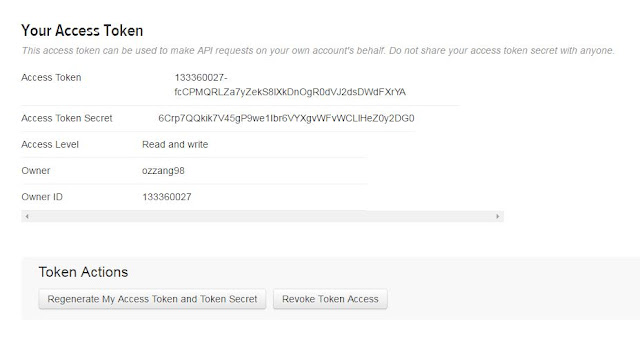신규 설치를 하거나 추가로 설치 하는 경우 이런 문제가 있을 줄을 몰랐다. 결론적으로 IPv4와 IPv6에 대한 지원이 모두 되는 기준이나 기본적으로 IPv4를 제공한다. 하여 비활성화를 처리 하고 나면 제대로 설치가 진행이 된다.
나와 같은 뻘짓(?)을 하지 마시라고 공유
** 윈도우 환경에서 설치시 오류..
hen starting the SySAM license server, you may see this error:
lmgrd is not running: Cannot connect to license server system. (-15,570:10035 "WinSock: Operation would block")
This version of Sybase IQ includes Internet Protocol Version 4 (IPv4) and Internet Protocol Version 6 (IPv6) versions of the SySAM license server software. You can choose the version of the license server based on your environment using the sysam configure command. By default the IPv4 version of the license server is configured for use.
The IPv4 version of the license server cannot be used properly, if you have enabled IPv6 on the license server host. If this is the case, you can:
- Disable IPv6 TCP/IP protocol on the license server host.
- Use another Windows host that does not have IPv6 enabled.
- Use a UNIX host for the license server. You can use the IPv4 version of the license, even if both IPv4 and IPv6 are enabled on UNIX.